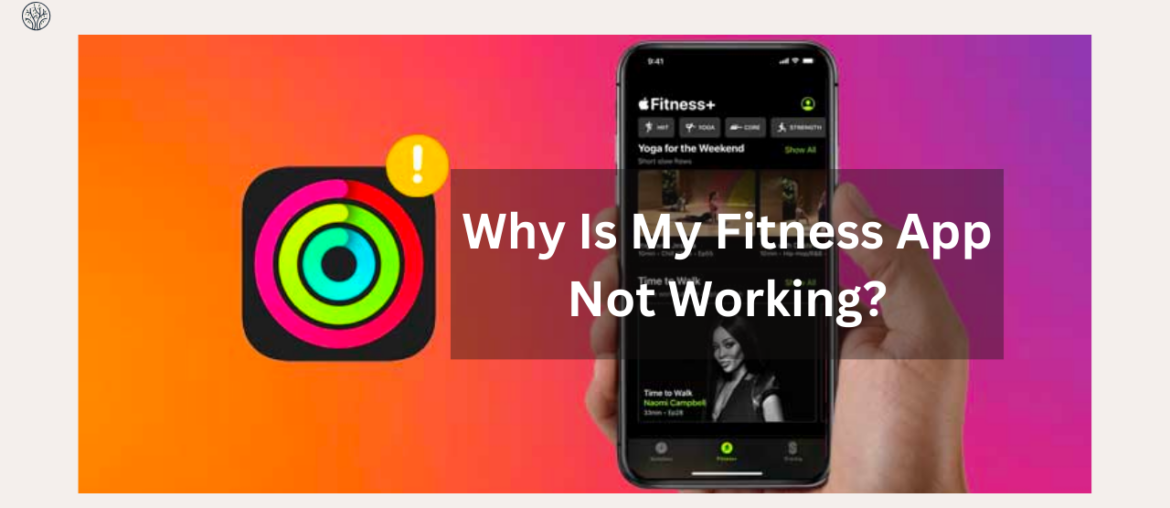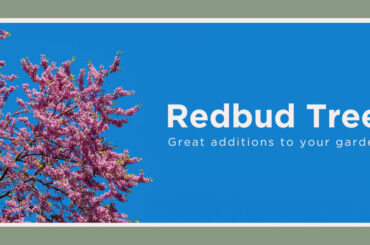Apple users, in particular, have the added advantage of the Apple Fitness app, a versatile tool that can monitor your physical activity. However, what happens if your Fitness app decides to throw a wrench into your workout routine? Frustration sets in, and you start wondering, “Why is my fitness app not working?”
Don’t worry, because this article will help you solve common problems with the Apple Fitness app. Let’s get started!
Why is My Fitness App not Working on Apple Watch?
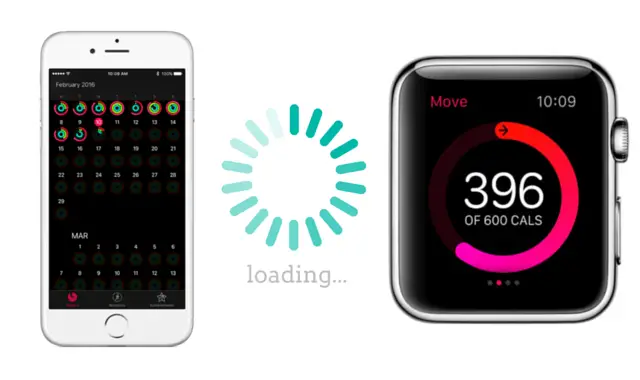
Fitness-friendly Apple Watch models can elevate your fitness journey to the next level. However, as with any technology, glitches and hiccups can occur, leaving users frustrated. Various factors can contribute to these problems, including user error, settings misconfigurations, hardware conflicts, or software glitches.
Common Issues
Understanding the problem is the first step toward resolving the issue. Here are some common problems you may encounter:
- Data Sync Delays:
One of the most prevalent issues is a delay in data synchronization between the Fitness app on the Apple Watch and iPhone. This can result in conflicting reports on both devices, leading to confusion and frustration.
- Exercise Rings Not Working:
Users often encounter problems where their Apple Watch fails to count exercise minutes or track their activity correctly.
- Trouble Syncing:
Some users face difficulties in syncing their fitness activity between the Apple Watch and iPhone. This may result in incomplete or inaccurate data.
- App Not Reporting or Updating Activity:
The Fitness app may sometimes fail to report or update your activity. This makes tracking your progress ineffective.
How to Fix
Changing to other fitness apps for Apple Watch might be a convenient option. However, there are still a few things you can try before opting for this final solution:
- Wearing Your Apple Watch Correctly:
Ensure that you’re wearing your Apple Watch correctly. It should be worn on the wrist you initially set it up for. Also, the strap should be adjusted to prevent it from being too loose or too tight. Proper placement is crucial for accurate data tracking.
- Update Personal Data for Accuracy:
For precise exercise tracking, update your personal data on your Apple Watch. This includes information like your age, height, weight, and gender. Follow these steps to update your personal data:
- Open the Watch app on your iPhone.
- Scroll down and select “Health.”
- Tap on “Health Details.”
- Tap “Edit” in the upper-right corner.
- Update your personal information as needed.
- Tap “Done” to save changes.
- Troubleshoot Syncing Issues:
If you’re wondering: “Why is my Fitness app not syncing with Apple Watch?”, try the following steps:
- Method 1: Reboot Both Devices
- Activate Airplane Mode on your Apple Watch to disconnect it from your iPhone.
- Power off both your Apple Watch and iPhone.
- Turn both devices back on and reconnect your watch to your iPhone.
- The Fitness app will then automatically sync with the latest data.
- Method 2: Adjust Progress Update Settings
- Open the Watch app on your iPhone.
- Go to “Activity” and switch “Progress Update” to “None.”
- Try restarting your Apple Watch and iPhone
- Fitness App Not Reporting or Updating Activity:
If your Fitness app is not working, reporting, or updating your activity, follow these troubleshooting steps:
- Ensure that “Fitness Tracking” and “Health” are enabled in the Settings app under “Privacy” > “Motion & Fitness” on your iPhone and the same settings on your watch.
- Go to “Location Services”, tap “System Services”, and turn on “Motion Calibration & Distance”.
- Turn on “Wrist Detection” in the Watch app on your iPhone.
If basic solutions don’t work, consider performing a hard reset or unpairing and repairing your Apple Watch. These steps can resolve issues with the Activity tracker.
- Calibrate the Accuracy of the Apple Watch:
Calibrating your Apple Watch sensors is crucial for accurate activity tracking. This is even more necessary if you’ve moved to a new location or haven’t used the watch for an extended period. Here’s how to calibrate it:
- Open the Apple Watch app on your iPhone.
- Tap on the Privacy option on your watch.
- Select “Reset Fitness Calibration Data”.
- Force restart both your iPhone and Apple Watch.
- Open the Fitness app and choose an Outdoor Walk or Outdoor Run option.
- Walk at your regular pace for 10 to 20 minutes, and tracking should resume accurately.
Make sure you wear your Apple Watch in an area with good GPS reception, avoiding dead zones. If you’re using a Series 1 or an earlier model, enable GPS on your iPhone; newer versions only require the Apple Watch.
- Update to the Latest WatchOS Version
Apple regularly releases general software updates and features, including essential security patches. Not keeping your WatchOS up to date can lead to app glitches and issues. Ensure your Apple Watch is running the latest available WatchOS version to maintain optimal performance.
Why is My Fitness App not Working on iPhone?

With iOS 16 and above, every iPhone user can easily track their steps, distance, daily move goals, and calories without the need for an Apple Watch or third-party apps. However, this seemingly seamless experience can sometimes take a frustrating turn.
Common Issues
Here are some common problems users encounter when their Fitness App on the iPhone misbehaves:
- Activity Ring Dilemmas:
This is one of the most vexing problems users encounter. The iPhone Fitness app often fails to close Activity Rings even though they engage in physical activities. This disrupts the tracking of fitness progress and also results in the loss of streaks and awards.
- Syncing Woes:
If you own multiple Apple devices linked to your Apple ID, the iOS may mistakenly sync empty data from one of your other devices instead of your iPhone. This can lead to discrepancies in your fitness data and a lack of accurate tracking.
- Loading Screen Stagnation:
Some users report that their Fitness app is frequently stuck on the loading screen. This prevents them from accessing their workout data and tracking their activities.
- Workout Data Discrepancies:
User workout data is sometimes not recorded correctly or not recorded at all. This not only affects your ability to track your exercise progress but can also make it challenging to set and achieve fitness goals.
How to Fix
If you’re facing any of the issues mentioned above, don’t despair. There are several troubleshooting solutions you can try to resolve these problems:
- Restart Your iPhone:
Start with a simple but effective solution – restart your iPhone. This can help eliminate glitches and bugs on your Fitness app. To force restart your iPhone, press and release the Volume Up button, followed by the Volume Down button. Then, press and hold the side button (Sleep/Wake button) until you see the Apple Logo. This can help re-register background services and clear app cache, potentially fixing the Fitness app.
- Enable Fitness Tracking Permissions:
Ensure that you’ve turned on fitness tracking permissions. Fitness apps require certain permissions to record your data accurately. Here’s how to enable these permissions:
- Open the Settings app and go to “Privacy & Security.”
- Select “Motion & Fitness” from the list.
- Enable the toggle for “Fitness Tracking” at the top.
- Make sure the toggle for the Health app is also enabled.
If fitness tracking was disabled on your device, this might be the root cause of your Fitness app issues. Enabling these permissions should help your app track your fitness data properly.
- Delete Your Fitness Data
If all else fails, you can try the drastic step of deleting your Fitness data and setting up the app again. Here’s how:
- Open the Settings app and tap “Health.”
- Go to “Data Access & Devices.”
- In the “Fitness” and “Health” sections, scroll to the bottom and tap “Delete All Data.” Confirm your choice.
- Look for any unrecognized devices syncing your health data and delete their data as well.
- Restart your iPhone to ensure the changes take effect.
After the restart, set up your Health and Fitness app again following the on-screen instructions. In most cases, this should resolve the issues with your Fitness app on your iPhone.
Summing Up
In conclusion, the Fitness app is a powerful tool for monitoring your physical activity and tracking your fitness goals. However, any technology can sometimes encounter issues. If you’re asking, “Why is my fitness app not working?” don’t worry; there are solutions. Whether you’re facing issues on your iPhone or Apple Watch, following the steps outlined in this guide should help you get back on track. Don’t let app glitches derail your progress; take control of your fitness journey and get your app working smoothly again.